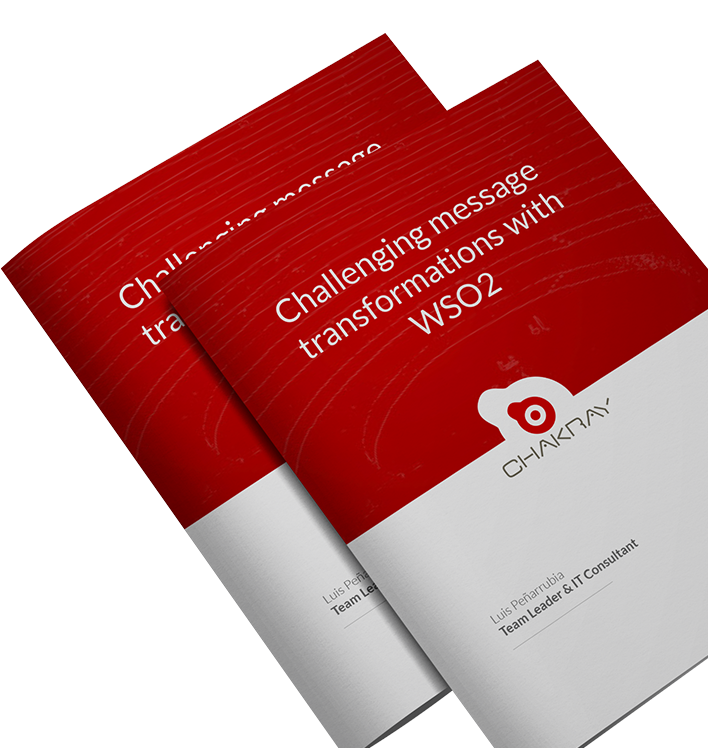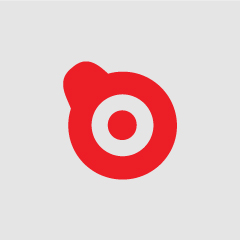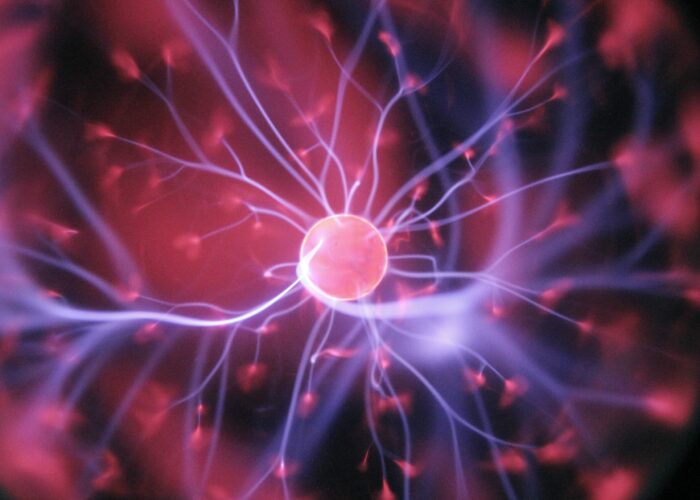Some days ago I had to deploy a Liferay Portal in a hosting provider where Proxmox Virtual Environment (PVE) was necessary to use.
What is Proxmox Virtual Environment?
Proxmox Virtual Environment is a Debian distro with pre-installed packages ready to use when you want to create virtualization platform for running Virtual Appliances and Virtual Machines based on OpenVZ and KVM.
But, What is difference between tradicional hosting and hosting based on Proxmox VE?, really does not exist differences because with Proxmox VE you can virtualize all (network, server, vlan, etc.).
Then, I did create a virtualized network with 2 servers based on Proxmox, the first server runs a Linux Debian with Apache HTTP server as web-proxy, the second server will be a private server with Liferay Portal.
1. Installation first server with Proxmox / Apache2 HTTP Server (In Host)
When installing Proxmox in your hosting provider you will have as principal public server a first server with Debian Linux,
its initial configuration is as follow:
root@kns ~ # nano /etc/network/interfaces ### Hetzner Online AG - installimage # Loopback device: auto lo iface lo inet loopback # device: eth0 auto eth0 iface eth0 inet static address 176.9.30.36 broadcast 176.9.30.63 netmask 255.255.255.224 gateway 176.9.30.33 pointopoint 176.9.30.33 post-up mii-tool -F 100baseTx-FD eth0 # default route to access subnet up route add -net 176.9.30.32 netmask 255.255.255.224 gw 176.9.30.33 eth0
root@kns ~ # more /etc/resolv.conf search nameserver 213.133.100.100 nameserver 213.133.98.98 nameserver 213.133.99.99
After of installing Proxmox, you have to create virtual network with a private IP range, in this case I will use 10.10.10.x.
1.1. Creating Virtual Network with Proxmox
root@kns ~ # nano /etc/network/interfaces
# Loopback device:
auto lo
iface lo inet loopback
# device: eth0
auto eth0
iface eth0 inet static
address 176.9.30.36
broadcast 176.9.30.63
netmask 255.255.255.224
gateway 176.9.30.33
pointopoint 176.9.30.33
post-up mii-tool -F 100baseTx-FD eth0
post-up echo 1 > /proc/sys/net/ipv4/conf/eth0/proxy_arp
#### my new virtual network
auto vmbr0
iface vmbr0 inet static
address 10.10.10.1
netmask 255.255.255.0
bridge_ports none
bridge_stp off
bridge_fd 0
post-up echo 1 > /proc/sys/net/ipv4/ip_forward
post-up iptables -t nat -A POSTROUTING -s '10.10.10.0/24' -o eth0 -j MASQUERADE
post-down iptables -t nat -D POSTROUTING -s '10.10.10.0/24' -o eth0 -j MASQUERADE
root@kns ~ # nano /etc/sysctl.d/10-no-icmp-redirects.conf #### my bridge to VM net.ipv4.conf.all.send_redirects = 0
root@kns ~ # nano /etc/sysctl.conf ### Hetzner Online AG installimage # sysctl config net.ipv4.conf.all.rp_filter=1 net.ipv4.icmp_echo_ignore_broadcasts=1 net.ipv4.ip_forward=1
2. Installation of second server with Liferay 6.0.6 CE (a Guest VM)
2.1. Install your prefered Linux distro in your new VM
With Proxmox VE is easy and quickly to create VM from ISO image.
You can change VM parameters as RAM, HD, type of Network interface, MAC, etc. all from Proxmox VE web interface, or if you know Proxmox’s commands you could do from SSH terminal.
2.2. Configure eth0 in Guest
After of creating your VM with Proxmox, you will need to asign private IP or customize your VM, in this case you will need a VNC terminal to apply these changes.
With Proxmox you can get a shell/terminal to Guest VM without connection to virtualized network.
Then, from Proxmox VE (interface web) go to your recently VM created and open a VNC terminal, then here runs following commands:
[root@pisco ~]# nano /etc/sysconfig/network-scripts/ifcfg-eth0 DEVICE="eth0" NM_CONTROLLED="yes" ONBOOT=yes HWADDR=3E:DB:61:48:63:88 TYPE=Ethernet BOOTPROTO=none IPADDR=10.10.10.12 PREFIX=24 GATEWAY=10.10.10.1 DNS1=213.133.99.99 DEFROUTE=yes IPV4_FAILURE_FATAL=yes IPV6INIT=no NAME="System eth0" UUID=5fb06bd0-0bb0-7ffb-45f1-d6edd65f3e03
[root@pisco ~]# more /etc/resolv.conf search local nameserver 213.133.99.99
…add gateway
[root@pisco ~]# ip route add 176.9.30.36 dev eth0
..add default path
[root@pisco ~]# ip route add default via 176.9.30.36
2.3. Re-start VM and test configuration
[root@pisco ~]# ping www.google.com PING www.l.google.com (74.125.39.103) 56(84) bytes of data. 64 bytes from fx-in-f103.1e100.net (74.125.39.103): icmp_seq=1 ttl=55 time=6.77 ms 64 bytes from fx-in-f103.1e100.net (74.125.39.103): icmp_seq=2 ttl=53 time=6.81 ms
2.4. Install Liferay, then move Liferay to non-root context
Liferay will be running with this URL: http://10.10.10.12:8080/kns
3. Move Proxmox Virtual Environment 1.9 (proxmox’s website) from 80 port to 8080 port.
Next blog post.
4. Configure first server as Reverse Web Proxy
Next blog post.
5. Test installation
From Internet you can call this URL: http://myliferay.intix.info/kns, http://176.9.30.36/kns or http://${YOUR-PUBLIC-IP}/kns
Bye.
References
- Proxmox – Network model: http://pve.proxmox.com/wiki/Network_Model